Minimize the Ribbon
I minimized the ribbon in word so that you are able to see the page a lot clearer and easier to see. This will also stop the user from getting confused with the many different icons that are on the ribbon which are not applicable. I did this by clicking on the arrow beside the quick access toolbar which brought up a drop down menu for me to choose from. I chose to minimize the ribbon which turned out like the screen prints below.
Add font to the quick access toolbar
I added the font to the quick access toolbar so that when the ribbon is minimized it makes it easier for the user to get access to changing their font. I also did this by clicking on the drop down menu beside the quick access toolbar. I then chose where is says more commands which bring up a menu on my screen for me to choose which items I wanted to take over, in this case it was just font. All I had to do then was click on font which took it over to the quick access bar and then I just had to click ok and that was it saved to the quick access bar. you will see now in the print screens below how i done this.
Changing background and font colour
When changing the background and text colour I chose blue for the background and white for the text as it makes it so much easier to read. To change the background colour I went to page layout and clicked on page colour which brought up a drop down menu. As soon as I clicked on the colour blue each page in the document changed. To change the colour of the text to white I had to go to home and click on the symbol which had the font sign with a colour under it. This brought up a dropdown menu which I then had to click on white and the text that I had highlighted in the background had then changed. You will see this in the screen prints below.
Resolution
I changed the screen resolution on this computer as it makes it clearer for the user to see. I changed the resolution by going to the control panel and clicking on adjust screen resolution you will find this were it says appearance and personalization. You then just need to change it.



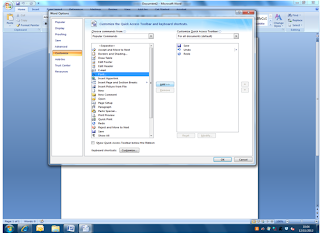







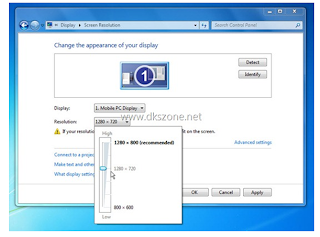
No comments:
Post a Comment